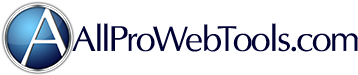Shopping Cart page/Thank you
-
- Joined: Fri Aug 21, 2015 4:38 pm
- Website: www.drnuzum.com
Shopping Cart page/Thank you
After people purchase with us, where is that page in my system? I would like to see it to make changes to the image and message. Thank you!
-
- Support Team
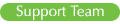
- Website: www.allprowebtools.com
Re: Shopping Cart page/Thank you
This page can be edited by going to Settings->Administrator then in the box titled Theme Editor select Thank You Template.
This involves editing the code directly, so if you could tell me exactly what you would like to change I can help you make those changes.
I know you mentioned changing the image. The default Thank You Template has at line 5 this code:
To put in a new image:Code: Select all
<img src="/content/uploads/thank-you.jpg" class="img-responsive center-block" alt="Thank You!"><br>- Go to Website->Manage Images & Files
- Upload the image you want to use
- Once uploaded, right click on the image and select Show URL
- Copy the url that it shows you
- In the above code, paste that new URL in place of "/content/uploads/thank-you.jpg"
Just below that image on line 6, this code displays the thank you message:Code: Select all
<img src="YOUR NEW URL HERE" class="img-responsive center-block" alt="Thank You!"><br>
You can change the actual text as you like, but be sure to leave the "<? print substr($_GET['key'],2); ?>" piece intact, since that is what determines the invoice number.Code: Select all
<p class="rheader"> Your order is on its way! Your Order Number is # <? print substr($_GET['key'],2); ?>.<br/>Thank you for your purchase!</p>
Any changes beyond this, it may be worth hiring an AllProWebTools Web Development Expert. Whatever you decide to do though, please let me know if you have any more questions! - Support Team