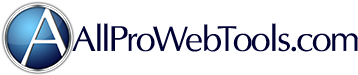credit not able to be refunded
-
Lfrailey173
- Posts: 505
- meble kuchenne Mikołów Knurów Czechowice-Dziedzice
- Joined: Thu Oct 23, 2014 4:16 pm
- Website: apwt.realnoni.com
credit not able to be refunded
Hi! I am trying to refund the fruit leather on order 31669 for buyer 26850 and am getting this error message "10002: Security%20header%20is%20not%20valid"
- Dave
- Support Team
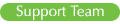
- Posts: 1223
- Joined: Wed May 11, 2011 10:30 am
- Website: www.allprowebtools.com
- Contact:
Re: credit not able to be refunded
This error message means that your Paypal API credentials are incorrect.
You can access your API settings in your AllProWebTools account from the main menu by selecting "Settings"->"Integrations". Then scroll down and click on "Paypal". In the middle of the screen, you will see a box labeled "PayPal Pro". You will need to update the settings that say:
BE SURE NOT TO CHANGE THE DROPDOWN THAT SAYS "STATUS", JUST LEAVE IT HOWEVER YOU FOUND IT
Now you need to login to your PayPal account to get the correct values to enter into these 3 fields.
1. Login to PayPal
2. Visit this link: https://www.paypal.com/cgi-bin/webscr?c ... -flow=true
3. Choose the option towards the bottom that says "NVP/SOAP API integration (Classic)" then click on "Manage API credentials".
The screen will look like this:
4. Click the "Show" button in PayPal to see each of the values and copy them over one by one into your AllProWebTools account. (Be careful not to copy any extra spaces in the front or ends of the values or it will not work)
5. Click the green "Save" button in the top right corner of your AllProWebTools screen.
6. If you copied all of the values over correctly, you should now be able to void PayPal orders!
You can access your API settings in your AllProWebTools account from the main menu by selecting "Settings"->"Integrations". Then scroll down and click on "Paypal". In the middle of the screen, you will see a box labeled "PayPal Pro". You will need to update the settings that say:
BE SURE NOT TO CHANGE THE DROPDOWN THAT SAYS "STATUS", JUST LEAVE IT HOWEVER YOU FOUND IT
Now you need to login to your PayPal account to get the correct values to enter into these 3 fields.
1. Login to PayPal
2. Visit this link: https://www.paypal.com/cgi-bin/webscr?c ... -flow=true
3. Choose the option towards the bottom that says "NVP/SOAP API integration (Classic)" then click on "Manage API credentials".
The screen will look like this:
4. Click the "Show" button in PayPal to see each of the values and copy them over one by one into your AllProWebTools account. (Be careful not to copy any extra spaces in the front or ends of the values or it will not work)
5. Click the green "Save" button in the top right corner of your AllProWebTools screen.
6. If you copied all of the values over correctly, you should now be able to void PayPal orders!