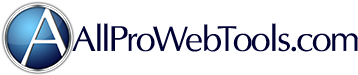We found an awesome, simple, and FREE web page builder called Mobirise. This is a software you download to your computer or phone to create beautiful web pages with just a few clicks. We love this tool because we are not a team of coders and programmers, yet have a need to build numerous web pages for our clients. Mobirise gives us the ability to create custom landing pages and websites, that are mobile friendly without having to know how to code. They have engaging themes, drag and drop capabilities, and inline editing. They also give you multiple options to upload and save your pages.
You can find and download Mobirise to use it yourself here: http://bit.ly/2M1DwiV
My question is, how can we take these pages and upload them to use on our AllProWebTools account?
How To Load Custom Landing Pages From Mobirise
-
- Support Team
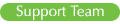
- Website: www.allprowebtools.com
- Contact:
Re: How To Load Custom Landing Pages From Mobirise
Here are step by step instructions to upload your custom landing pages. Please note that you will need to request and FTP login and password by contacting our Support Team. You will also need to authorize FTP access by following the instructions in this video:
step 1: Create your project in Mobirise
step 2: Go into your AllProWebTools account and go to "website" -> "images and files".
step 3: Go into the "mobirise" folder (if it is not there create it and make it all lowercase letters
step 4: create a new landing page folder for this new page (example: landing1 or landing2 or landing3...)
step 5: Go back to your mobirise program and Publish your project using the FTP login and password to the AllProWebTools account you are working with - there will be separate FTP credentials for each domain name. Make sure to put it in the correct landing page folder that you just created in step 4
step 7: Go to the following page (You must replace example.com with your actual website name and you must replace "landing1" with whatever you named it)step 8: View the source of the page and copy all of itCode: Select all
example.com/content/uploads/mobirise/landing1/index.html
step 9: Paste the code into a text editor on your computer
step 10: Do a find/replace on the file to change:to (you must replace "landing1" with whatever you named it) toCode: Select all
"assets/(The beginning double quote is there for a reason and should be in your find/replace)Code: Select all
"/content/uploads/mobirise/landing1/assets/
step 11: Copy just the first few lines of the code down to where it says "</head><body>" (It should be about the first 25 lines
step 12: Go to your AllProWebTools account and choose "settings" -> "administrator". Then click on the "no theme header" link on the left side.
step 13: Delete all of the code that you see in the box and then paste in the code that you copied and hit the green save button.
step 14: Create a new webpage in AllProWebTools by choosing "website" from the main menu and then click on "my webpages"
step 15: Click on the HTML button (looks like this <>)
step 16: Copy all of the html code and paste it into the new AllProWebTools Page. Be sure to turn off the theme on the settings tab
step 17: save the new page and then click the green preview link in the top left of the screen. - Support Team