New from AllProWebTools: reCAPTCHA [4.5]
If you’ve been experiencing spam requests or other garbage data entries into your CRM from leadboxes or contact pages, you might be interested in this new feature we’ve added to AllProWebTools!
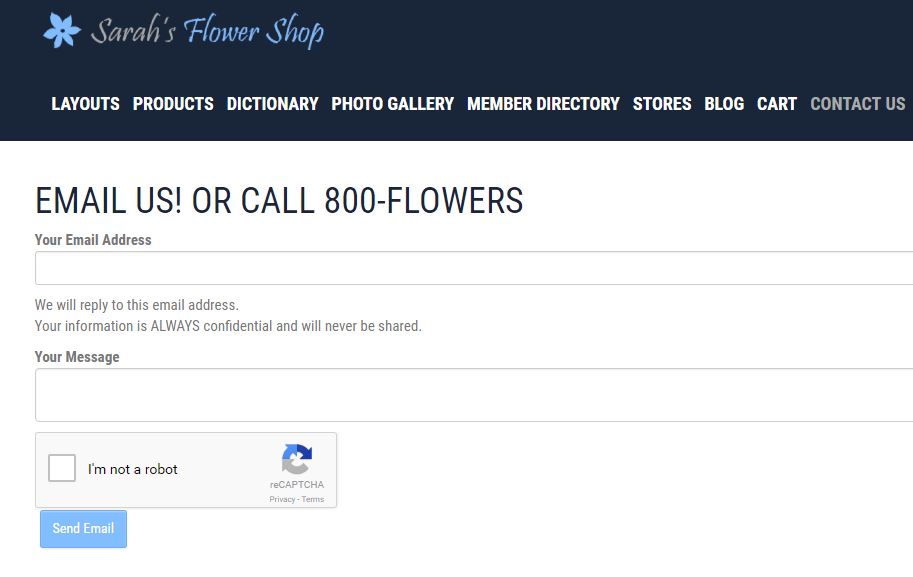
In order to combat these spam attempts, we’ve implemented Google’s reCAPTCHA system, which is “a free service...that helps protect websites from spam and abuse. A “CAPTCHA” is a test to tell human and bots apart. It is easy for humans to solve, but hard for “bots” and other malicious software to figure out. By adding reCAPTCHA to a site, you can block automated software while helping your welcome users to enter with ease.” You can read more about the system on Google’s reCAPTCHA FAQ page.
If you’re ready to get set up, go ahead and follow these steps:
- First, go to Settings → Administrator. You’ll find the reCAPTCHA box on the bottom right side of the page.

- Click the green “Get Key” button underneath “Recaptcha site key.”
- This will take you to a Google webpage, where you’ll need to be logged into a Google account, before you choose a name for your reCAPTCHA form and enter the domain the system will be used on.
- Once you’ve given them this information, you will be given a Site Key and Site Secret.
- These two, long, alpha numeric strings need to be copied back into your AllProWebTools Settings.
- Once you’ve hit save after copying both strings, set the slider on the reCAPTCHA Configuration box to “On” and you’re all set.
- You will now see the reCATPCHA system appear on any contact form or lead box on your website!
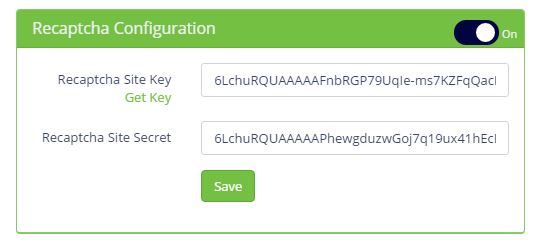
You can also watch our tutorial on setting this feature up!
Please note that while this is a feature we plan on releasing to everyone in 4.6, we are happy to enable it for you early by request!
