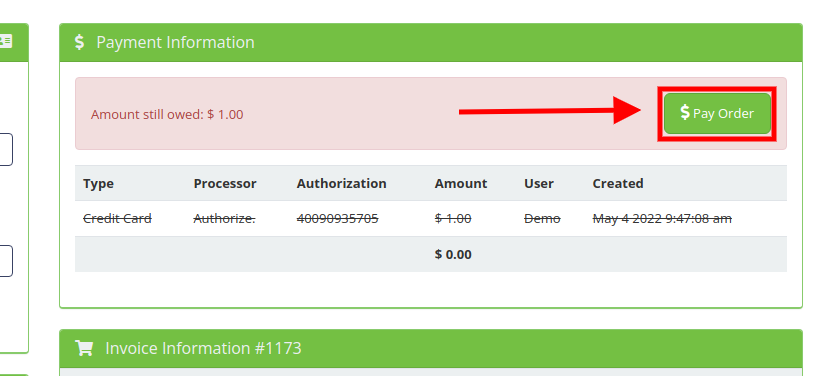How to create account credit for your customers
Monday May 16, 2022
How to create account credit for your customer
To give a customer store credit, you will first need to have a product of product type "Credit" which you will use to create an order for that customer. This is how you can add account credit to an account on AllProWebTools. Â
Â
1. Create a new productÂ
- You can create a new product by going to "Contacts" then "Products"Â
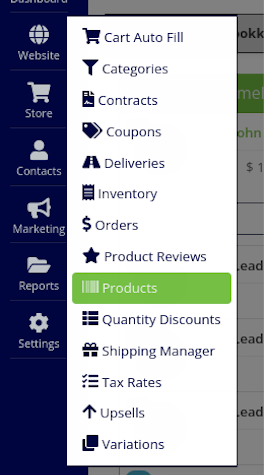
- Click on the "Create new product" buttonÂ

Â
- When selecting the "Product Type" be sure to select "Credit.
- Insert the price of the Credit product. We recommend $1 so that when you create an order for credit, the quantity of the credit product will be the same as the dollar amount you wish to create credit for
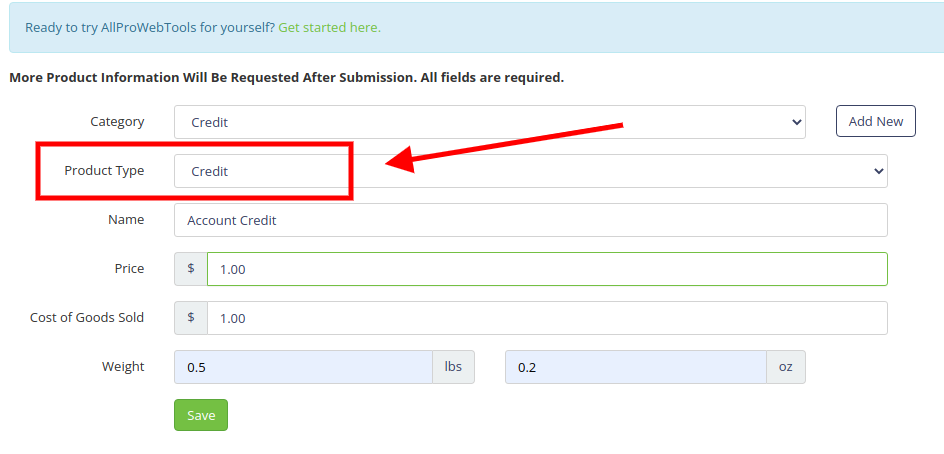
Â
- Click "Save" to finish the product.
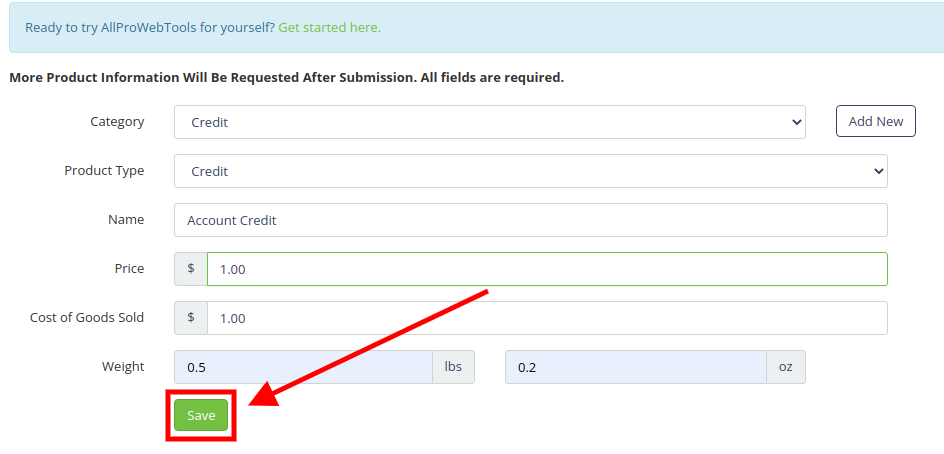
Â
2. Create a new order
- Create an order as you normally would for a customer, but in the "Cart" select the "Account Credit" product you created (1)
- You can change the amount of credit you wish to add for the customer (2). This is where setting the price to $1 simplifies the process.
- Click the "Add Item" to finish creating the order (3)
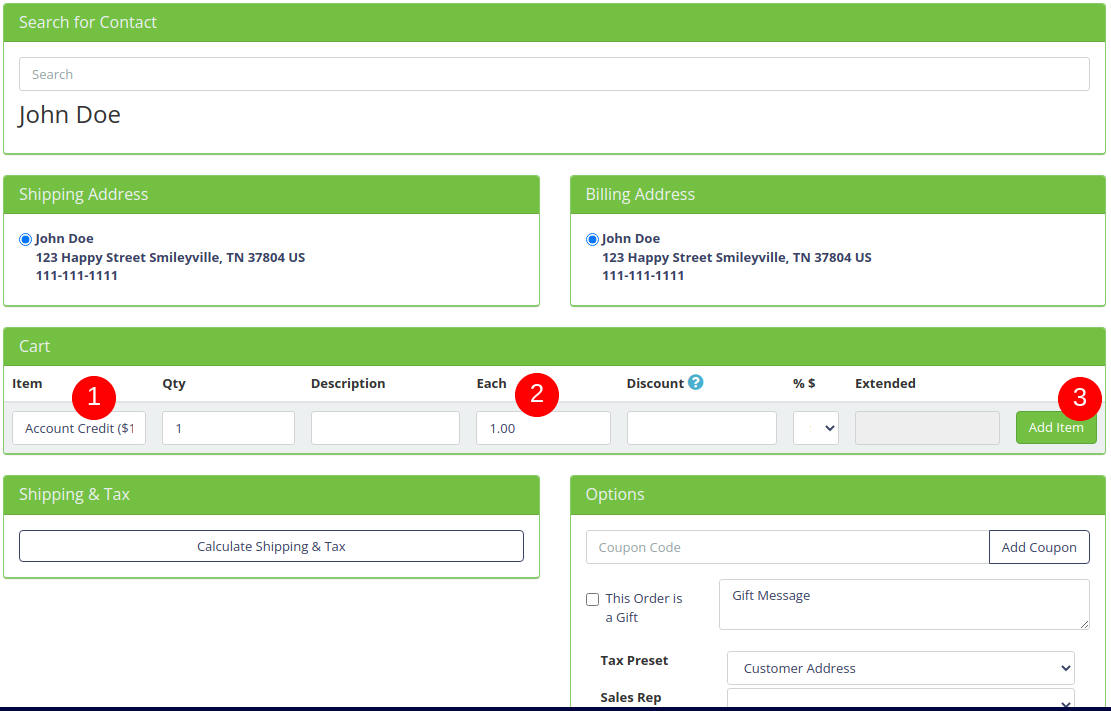
Â
- Click the "Create Order" button at the bottom of the pageÂ
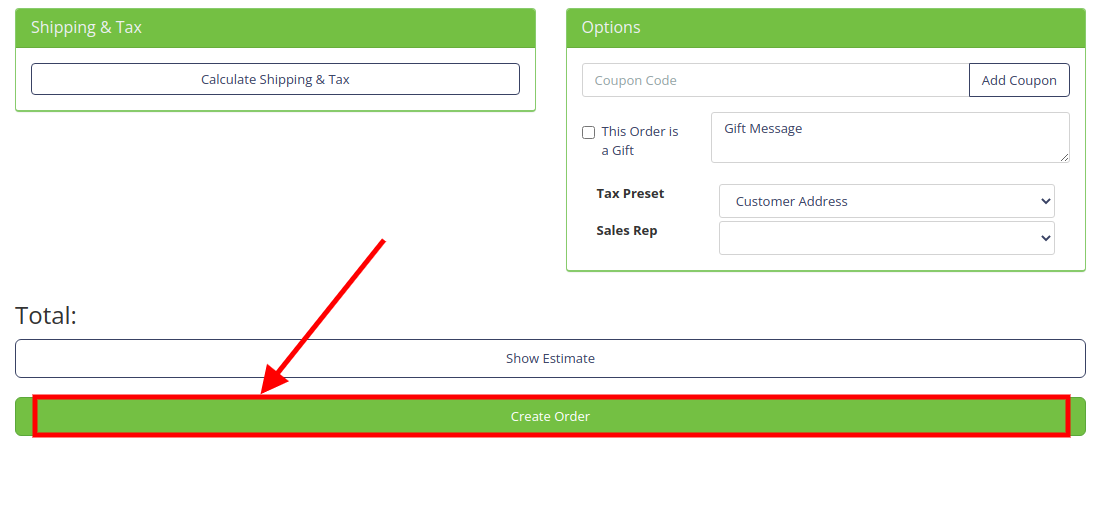
Once the customer has paid using whatever method they'd like; cash, check or credit card, The credit will be added to their account.
Â
How to pay for partial amount Â
If you have an order that has already been paid in full with account credit. You can follow these steps in order to enter a partial payment :
- Go to the "Store" then "Orders"
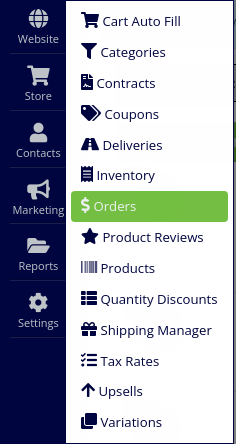
- Click on the ID number of the order you'd like to editÂ
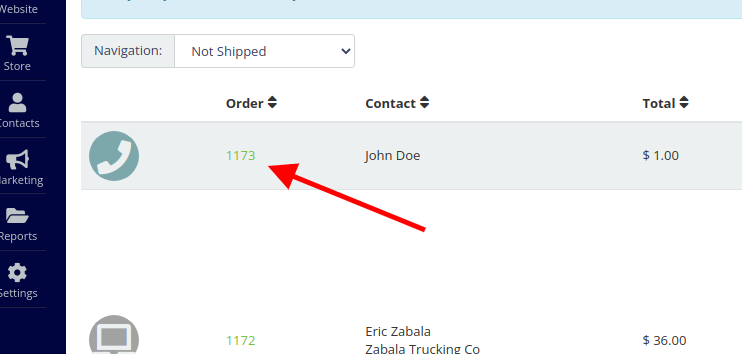
- Click the "Void" button to void the first paymentÂ

- Click on the "Pay Order"Â Â
Â
Select a different payment option and pay again but only for the partial amountÂ
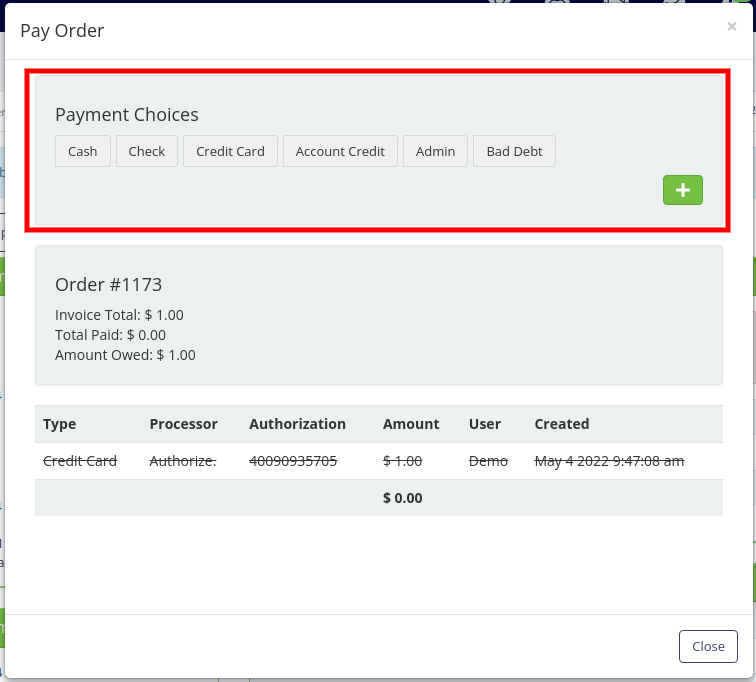
- Now, you can pay the remaining balance with their account credit
Â
You can apply account credit to an invoice to covers only part of an invoice. This way, your customer can maximize the account credit to the fullest for their purchases! Â
Â