New from AllProWebTools: Productivity Reports [4.0]
Wednesday September 16, 2015
Can your business afford employees who aren’t giving it their all? Of course not—resources are too tight in a small business for underperformers.
But how do you really know who’s pulling their weight? And for those employees who aren’t, how do you figure out what’s wrong so you can address the problem?
To help you answer these questions, we’ve developed our new Productivity Reports as part of AllProWebTools 4.0: the Productivity Center and the Productivity Overview.
Productivity Center
Ever wish you could do a high-level check in with all your employees at once, which would take less than 5 minutes and could be done from anywhere? The AllProWebTools Productivity Center fills exactly that need.
How to Access:
Never more than one click away in your AllProWebTools console, the Productivity Center drops down from your top menu bar to give you a sense of where the whole team stands. The tool is already included in your toolkit—just click the icon on the top menu bar (looks like 3 people in a group).
Each team member’s picture will appear, along with some vital statistics about their performance.
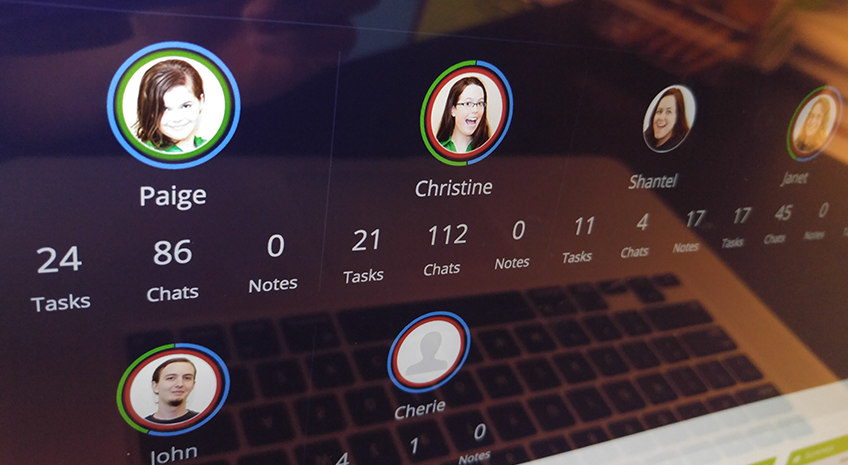
Profitability at a Glance
For employees who clock in and out using timecards, you can see two concentric circles around each picture. The innermost circle is just their current timecard status. It will be red if the employee is clocked out, and green if clocked in.
The outermost circle shows profitability. The circle is divided into time spent clocked into company time versus client time, so you can see how profitable an employee is on any given day.
Vital, High-Level Insights
These statistics accompany each employee picture in the Productivity Center. Get quick insight into how employees are spending their time with these reports, designed to help you spot suspicious or unusual behavior.
- Number of tasks updated
- Total chats sent
- Number of client notes left
Different kinds of employees will naturally have different values on all of these. For example, a customer-facing employee like a receptionist or a sales representative would have more client notes in a day. A manager is likely to have more tasks, since they assign and update tasks for their reports, and employees working collaboratively are likely to have more chats.
Over time, you can establish a baseline of normal behavior for each employee so you can spot anything unusual just at a glance.
Productivity Overview
For a more detailed check-in, the Productivity Overview lets you look at employee productivity over time. You can also compare all your employees, and look at totals across employees.
How to Access:
There are two ways to access the Overview.
If you’re already in the Productivity Center, look to the top right to see three icons. Click the one on the far left (square with an arrow) to pull up the Productivity Overview.
You can also access it through the “Reports” section on your left menu bar. Hover over “Employees” and then click “Productivity Overview.”
You’ll see a list of all employees, with all the statistics about their performance you could ever want.
The Daily Grind
First, the Overview gives you insight into the daily work each employee does. You can see the number of chats and client notes (as in the Productivity Center), but you can adjust the date range to get a wider scope or a more detailed look.
You can also get a lot more detail about employee tasks. You can see the number of tasks currently in their queue, as well as the number of tasks they’ve created, completed, and updated.
This measure might help you identify employees who aren’t completing tasks, who don’t update tasks often enough, or who are underutilizing the tasking system to create tasks at all.
Employee Profitability
As in the Productivity Center, you can see time spent clocked into company versus customer time, but again, the date ranges allow you to zoom in and out to get a sense of bigger trends.
The Productivity Overview lets you look at profitability in terms of hours or in terms of labor cost versus billings. We calculate each employee’s dollars in profit for the set date range, as well as calculating a positive or negative Profit Score.
The Overview also lets you see the Sales Total for each employee, as that’s a major part of profitability for some roles.
Comparing Employees
The way the Overview is set up allows you to easily compare employees in terms of any of the above metrics. You can quickly get a sense of who are the top earners, the top sales people, the most chatty, and the most productive in terms of tasks.
Be careful when comparing employees that you aren’t comparing apples and oranges. For example, it’s not fair to expect a receptionist, who never clocks into client time, to be as “profitable” as the person doing the bulk of the client work.
Looking at Totals
You can also see totals for each metric across all employees. This can be useful for assessing client outreach during a period of time, looking at usage of the tasking system, and working out your total profitability as a company.
The Secret to Productive One-on-Ones
In general, these reports are designed to reduce your time spent getting status updates from your employees. But you can’t eliminate meetings altogether—it’s important to talk one-on-one with your employees about the information you see in these reports.
The major benefit is the concrete data you have to discuss when you do meet with them. Everything is totally transparent and forces total accountability, because it’s all right there in the console.
We’ve found that, while this does bring chronically lazy employees to light, it’s more likely to help address hardworking but struggling employees, help find new challenges for bored or disengaged employees, or to help identify exceptional top-performers.
How to Add Productivity Reports to Your AllProWebTools
Both of these reports are included in our Starter Kit, meaning you don’t have to pay any extra to access them. In fact, they’re already in your console! All you have to do is log in and start using them.
How do you keep on top of employee productivity in your business? Let us know in the comments!

