List Cleaning
Cleaning your list is an important way to avoid spam complaints, spam traps, and bounces.
BEFORE you upload your CSV file into AllProWebTools, we recommend that you open the list and take a look at it on your computer. You can probably do this by double clicking on the file, if that does not work, you can upload the file to Google Sheets and view it there.
When you open the CSV, you should look for the following (You can search by pressing CTRL+F and then type in your search):
- IMPORTANT: Find out how many records it has (scroll to the bottom and get the last row id number)
- The most important thing is to make sure that every row in the file ACTUALLY has an email address! Many CSV actually are missing email addresses.
- Search the file for email addresses that do not belong to actual people like emails that begin with:
- catchall@
- donotreply@
- none@
- complaint@
- postmaster@
- webmaster@
- support@
- info@
- Next, we recommend removing all records in the file that include free email accounts such as:
- hotmail.com
- aol.com
- comcast
- yahoo.com
- gmail.com
- sbcglobal.net
- att.net
- bellsouth.net
- verizon.net
- cox.net
- msn.com
- After you have followed all these steps to clean and REMOVE rows from the CSV file - it should now be smaller.
- IMPORTANT: Find out how many records it has AFTER BEING CLEANED (scroll to the bottom and get the last row id number)

You can verify that you have removed domains associated with popular free email services from inside your AllProWebTools account.
From the main menu, go to Reports -> Email Reports -> Email Domains
You will see a screen similar to the image shown on the right side of this page.
The active column shows how many emails you have in the CRM that are eligible for emails to be sent to.
The suspended column shows how many emails were uploaded to the system that will NOT be sent to.
You can easily remove all emails for a specific domain by pressing the "Suppress All" button.
It is recommended to check this page after each new list is uploaded.


The second level of cleaning can be performed by a list cleaning service. Since these services charge per record - you can save money by doing your manual cleaning as shown above BEFORE you upload your CSV to a list cleaning service.
You can do a Google search to find "email list cleaning". Here are a few popular ones:
IMPORTANT: Find out how many records your list has AFTER BEING CLEANED (scroll to the bottom and get the last row id number)
Before you upload your CSV list
- After your list has been cleaned - BE SURE NOT TO UPLOAD THE UNCLEAN LIST
- Each time your list is cleaned - the number of rows (and contacts) should be reduced
- IMPORTANT: Find out how many records it has AFTER BEING CLEANED (scroll to the bottom and get the last row id number)
- This is your final list size after all cleaning
- When you upload your list to AllProWebTools, you will see a count of how many new records were uploaded. This number must match the number of contacts you had after cleaning.


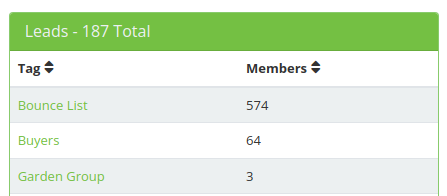
Cleaned List still has High Bounces
If you are paying a list cleaning service like NeverBounce or MyEmailVerifier and you are still seeing a high bounce rate, you may need to contact the list cleaning service directly to find out why.
Before you contact the list cleaning service, we recommend that you first download a list of all the emails that bounced so you can present that to the list cleaning service as evidence.
- In AllProWebTools, go to "Contacts" -> "Manage Tags"
- Create a tag such as "Bounce List"
- Scroll to the bottom where it says "Tag all contacts that have bounced"
- Select you tag and press the button "Tag Contacts"
- Now we will download the tag. From the main menu go to "Settings" -> "Import / Export"
- In the center of the screen, click on the tag name to download it as a CSV file
- Provide the CSV file to your list cleaning service
