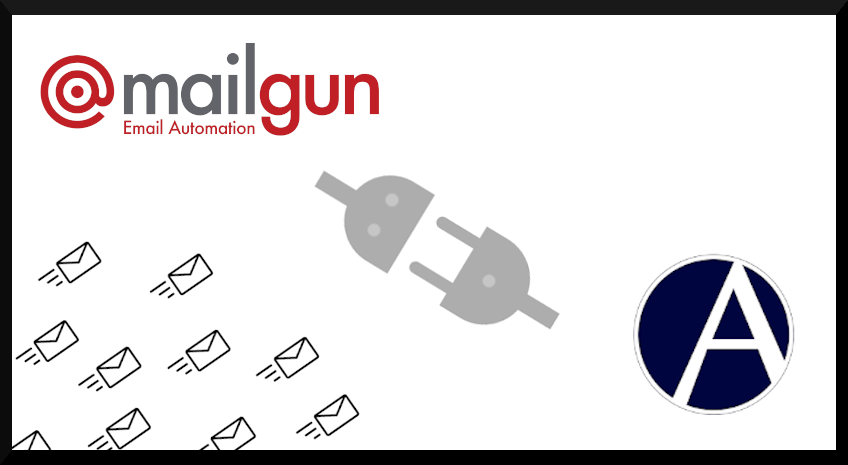How to set up SMTP with Mailgun on AllProWebTools
Friday January 14, 2022
In order to set up SMTP, you have options to use AllProWebTools-SMTP or you can use other email service providers such as Mailgun.
1. Add Webhooks
- On your AllProWebTools account, you can go to the "Settings" > "Email" 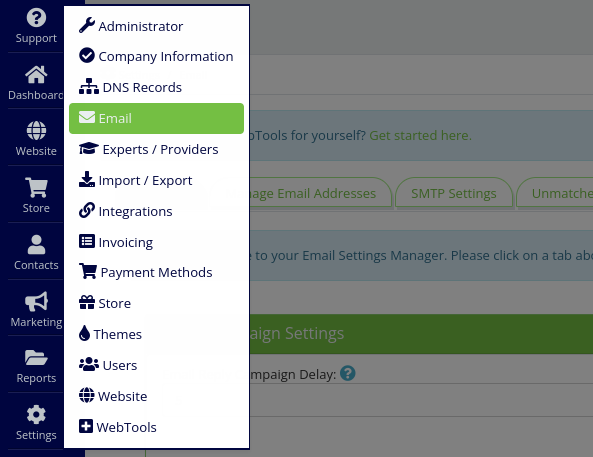
- Click on the "SMTP settings" tab 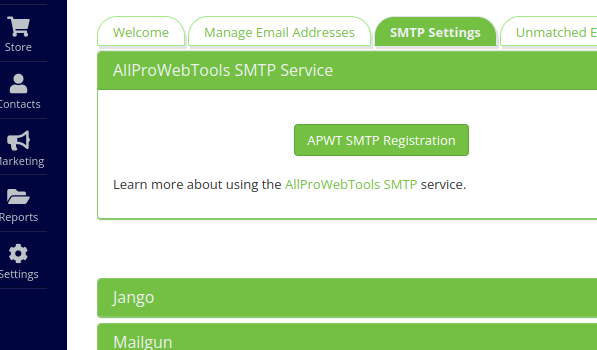
- Click on the green long bar that says "Mailgun"
- And then click on the gray area that contains a link, to copy it 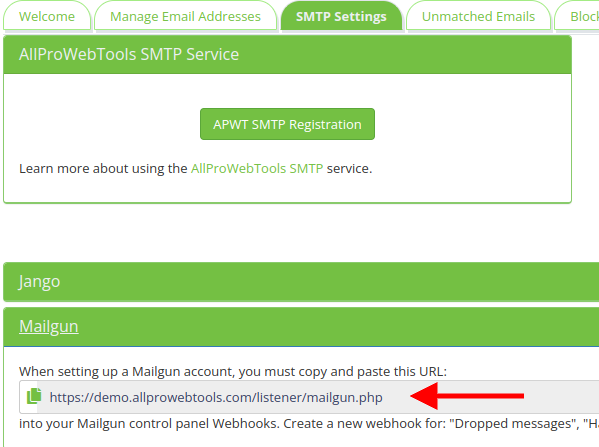
- Go to Mailgun website and go to the "Sending" > "Webhooks" on the side bar menu 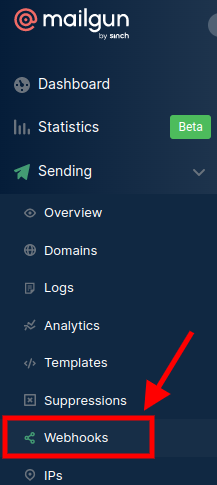
- On this page, you can click on the "Add webhook" button on the top right corner of Mailgun website in order to add each type of webhook 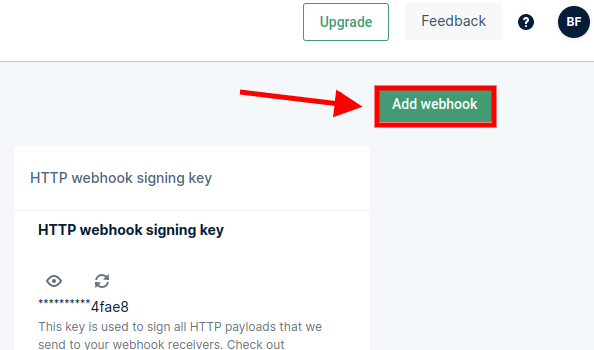
- Paste the link from AllProWebTools into pop up window for all type of messages
2. Add Domain to your Account
- Next, you can go to the "Sending" menu again on Mailgun and the "Domains"
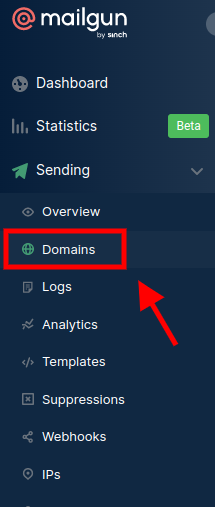
- Click on where it says "Add New Domain"
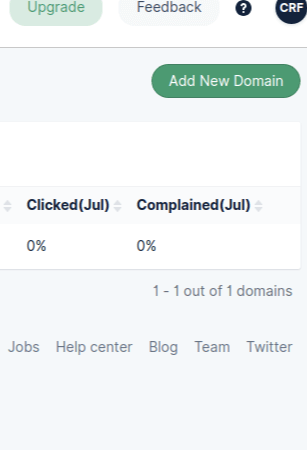
- And you can name your domain here
3. Add DNS records to your domain registrars
- After you created a domain on your Mailgun account, you can go to the "Sending" menu on the left
- and "Domain Settings" after that
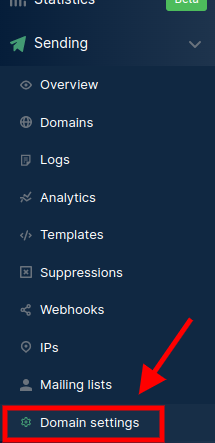
- Select the domain you want to use then click on the tab that says "DNS records".
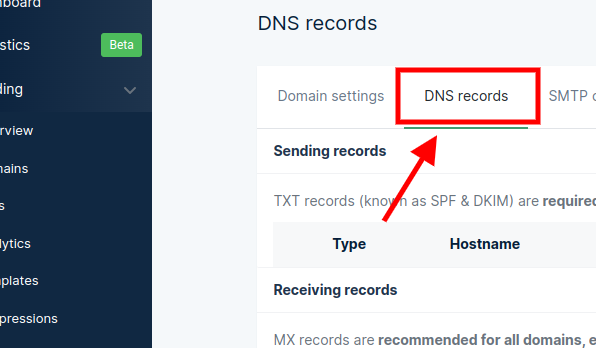
On this page, you will see records that are required to connect with your domain registrars such as GoDaddy, Network Solutions, Google Domain, etc.
- Copy the "Hostname" and "Value" of TXT and CNAME records
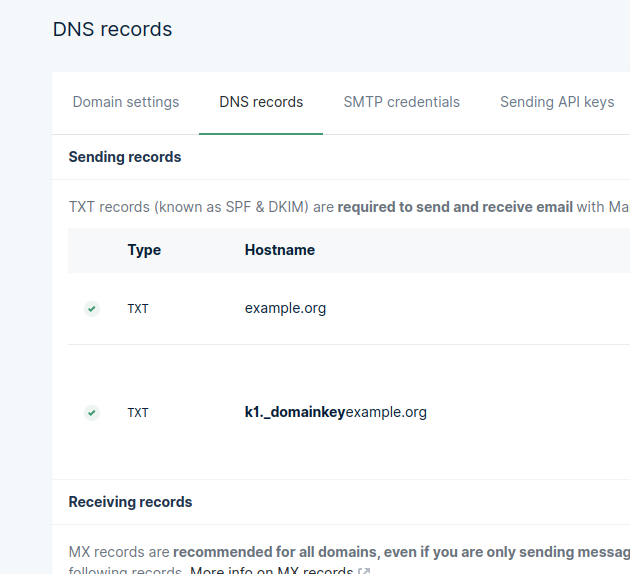
- Paste all of the TXT and CNAME records into your domain registrar website and do not forget to hit save button.
4. Verify DNS
- You can click on the "Verify DNS settings" button on the top right corner of Mailgun website to see if the records had been verified
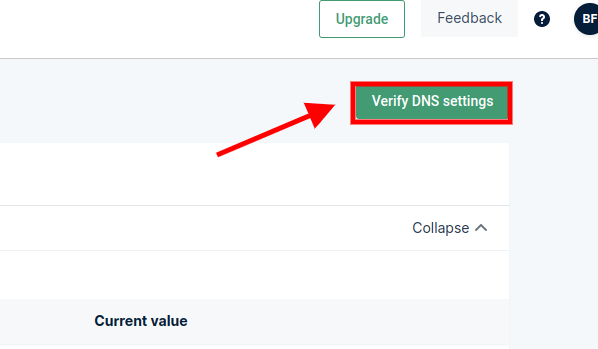
5. Add Mail Server, Mail Port, Mail Login and Mail Password to AllProWebTools
- Click on domain name
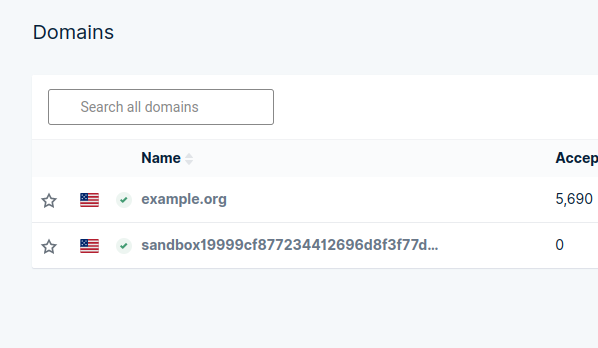
- Select the "SMTP" option to access your SMTP credential
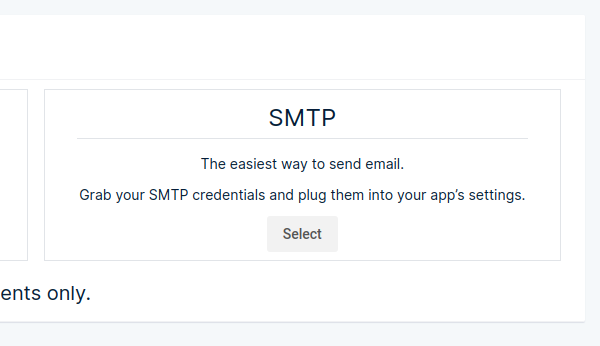
- Copy the SMTP Hostname, Port, Username and Password from the page
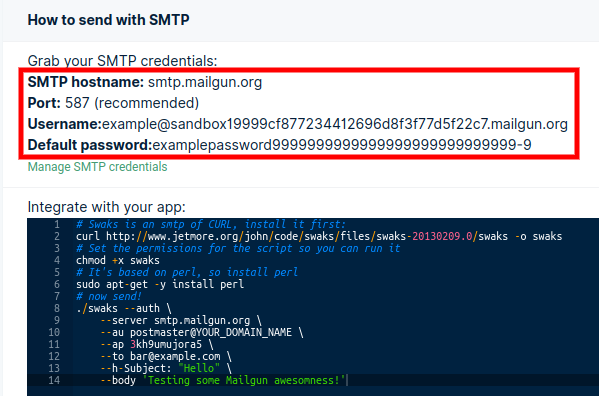
- Go back to your AllProWebTools account and go to the "Settings" > "Email"
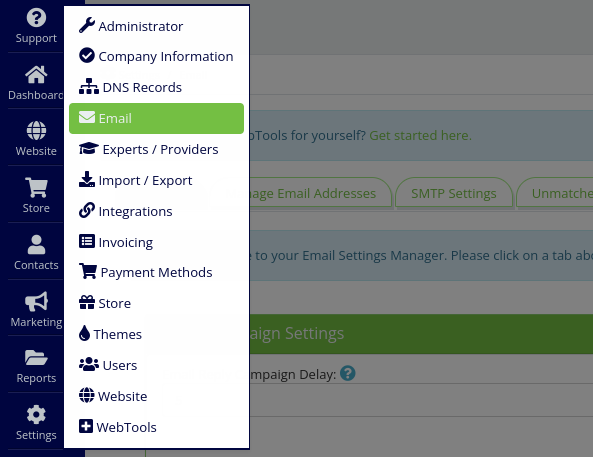
- Click on the "SMTP settings" tab
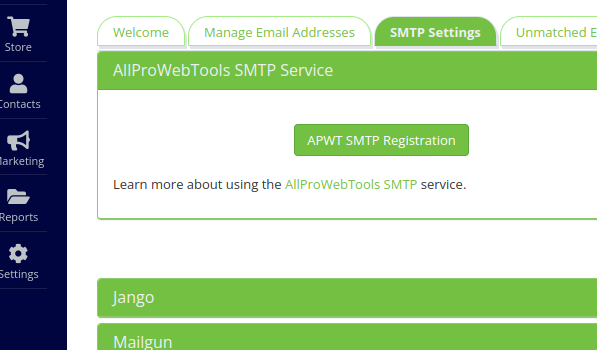
- Click on the green long bar that says "Custom Mail Server Settings" at the bottom of the page and paste informations from Mailgun into your AllProWebTools account

- Again, do not forget to click the save button!
And you're done! Now your AllProWebTools account is ready to send out emails!!