Increase your SEOÂ and Google Ranking with Dictionary Terms!
Wednesday June 26, 2019
Want your business to be higher up on search engines?
Here are some great tips and tricks to make your SEO soar!
You have a beautiful, effective website and you want people seeing it! You need a high Google ranking without having to write a thousand blogs with perfect SEO or spend hundreds a month on Google Ads.
We have good news - the dictionary system at AllProWebTools helps your website's SEO and Google ranking!
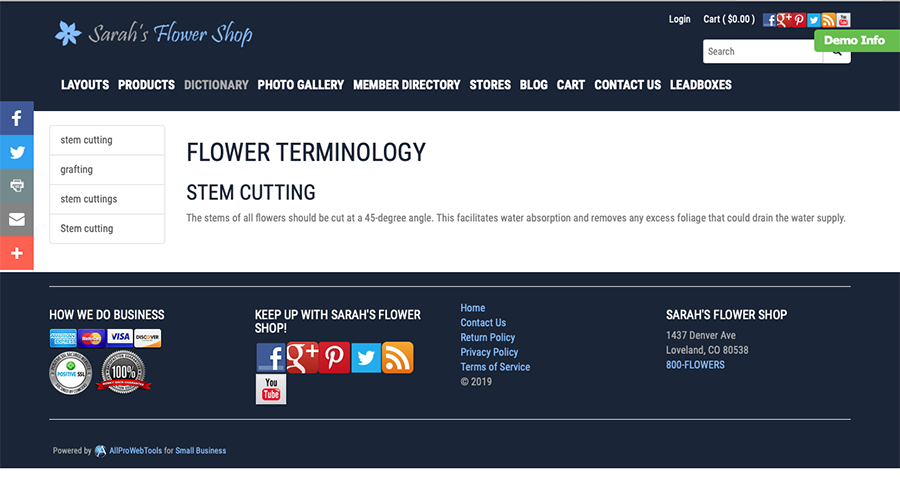
How does the Dictionary System help my business?
SEO is just one way the dictionary system can improve your website and your business. The dictionary system:
- Keeps visitors on your page longer - when visitors click on dictionary terms, they stay on your website longer. Internal link clicks lowers your website's bounce rate and increases the amount of time visitors spend on your website.
- Optimizes for keyword - your blogs and webpages should already have a high number of keywords. Adding dictionary terms for those keywords increases the number of times those keywords are mentioned on your website, optimizing it even more. Plus, keyword optimization shows Google that you offer valuable information and are a website that searchers should pay attention to.
- Sets you up as an expert - your customers want to know that you know what you're talking about. When you have 100 dictionary terms that explain the most important parts of your business, your customer can trust that you're an expert in your field. Plus, they can learn the jargon of your field easily and quickly.
- Gives you favor with Google - Google likes internal links. Think of internal links as an extensive tunnel system that all leads back to one place. There may be side tunnels that branch off the main ones, and smaller tunnels that branch off the side tunnels. But they're all connected and bring you back to the main tunnel. The more tunnels or internal links you have, the more opportunities people have to explore your business. That shows Google that you know what you're doing, you communicate it well, and are organized.
- Does the work for you - the system automatically searches your website for your dictionary terms so all past mentions of the terms will link to the dictionary definition. As you create new blogs and webpages, it will also automatically search them for existing dictionary terms and create links for those mentions.
This video displays an example of how the dictionary system helped one customer increase their ranking!
How do I create Dictionary Terms?
It's easy to add dictionary terms to your website. When you add a term, the system will automatically search your website and turn mentions of that term into a link to the dictionary definition. And once you've added a term, the system will automatically create links for new mentions of that term in future blogs and webpages.
1. Go to "Website" then "Dictionary."
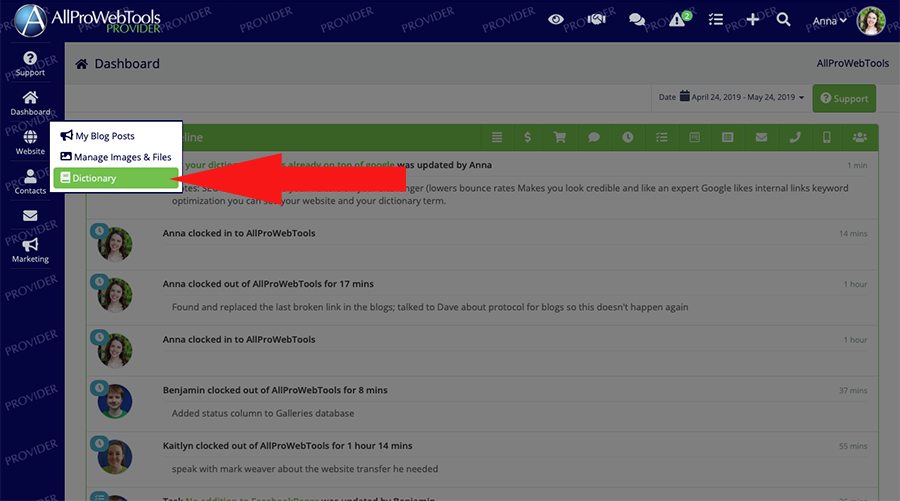
2. Click "Create Term" to add a new dictionary term.
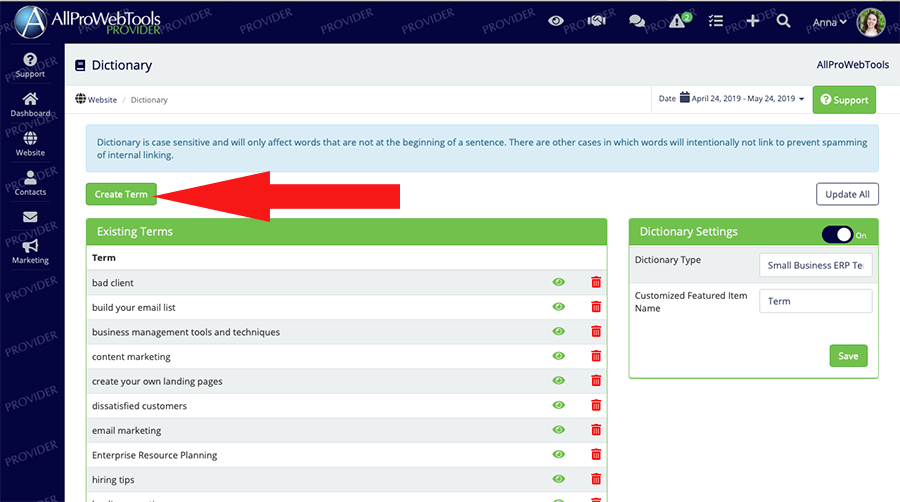
3. Create the term.
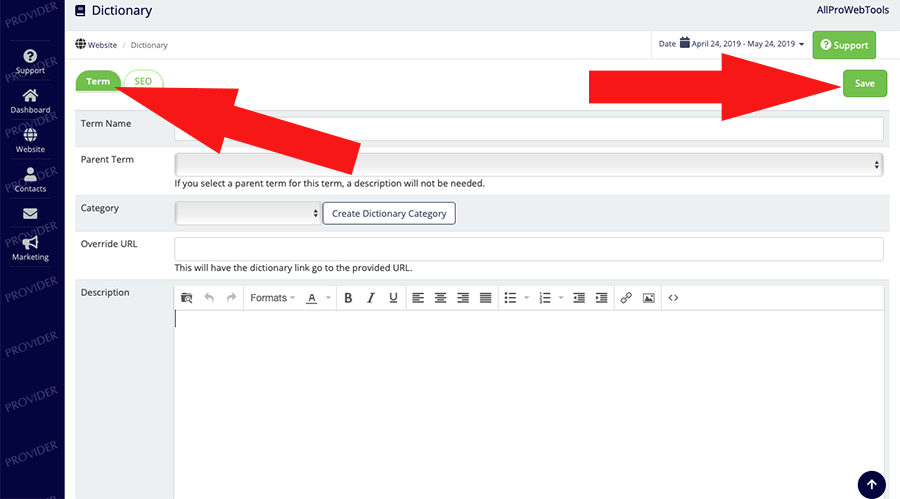
- Term Name - the term name is the word(s) that customers will be able to click to see the dictionary term. The term IS case sensitive, but you can add both lower-case and upper-case versions of the term and have them link to the same definition by using parent terms.
- Parent Term - if you want a term to link to the same dictionary definition as another term, you can create a new term but specify the term you want to connect to in "Parent Term." For example, if you want to have Florist, florist, and florists to all be linked to the same definition, you could create a term for "Florist" with the description, then create the terms "florist" and "florists" and set "Florist" as their parent term.
- Category - setting categories helps organize your website and dictionary terms. For example, you could have a category called "Flowers" and have the terms "rose," "orchid," and "sunflower" in that category.
- Override URL - the override URL directs customers to a different page when they click the dictionary term. If you set an override URL you don't need to add the description to the term. If you want to direct visitors to a blog or other page that explains the definition, you use the override URL to do that. But when you use an override URL, you lose most of the SEO benefit of the dictionary system, so we don't recommend using them often.
Add the term description - you can add images, videos, links, bullet points, headlines, and any other formatting that's available in blogs.
4. Set the SEO for the term.
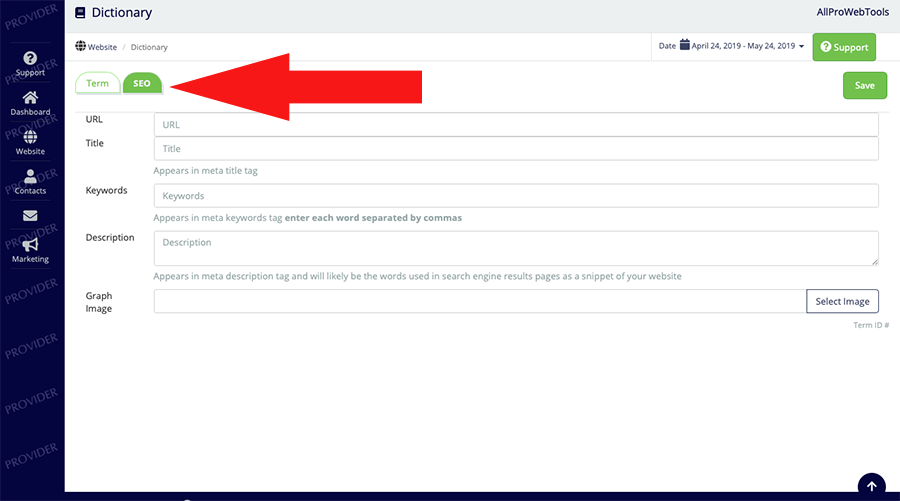
Learn more about customizing your Dictionary System in AllProWebTools:
Get Started with the Dictionary System WebTool!
The Dictionary System WebTool is included in all AllProWebTools packages! View our packages and choose which one is right for you.

