New from AllProWebTools: Tasking System Updates [4.0]
Tuesday October 27, 2015
The AllProWebTools tasking system is a powerful tool for managing priorities, deadlines, and collaboration on projects. In AllProWebTools 4, we took it up another level.
The updates are designed to help you manage the level of transparency in your business. Get ready to grow with these new features for the tasking system: private tasks and CRM record tags for tasks.

The Importance of Managing Transparency
Transparency is critical in a small business, which is why we built AllProWebTools to maximize it. When transparency happens effortlessly through a cloud-based dashboard, you can manage with a more hands-off style. Your employees are informed and empowered enough to make good decisions.
Transparency is also key for employee engagement. When your employees can clearly see how their daily work ties in with the big picture, they're more likely to stick around and give it their all.
Transparency through Tasking
The AllProWebTools Tasking System improves transparency in the workplace by making all tasks and projects visible across the business.
This has a few key benefits:
- Enables independent collaboration
- Shows how tasks fit into big picture
- Helps prioritization
The complete transparency of tasking lets anyone in the business look at another employee's tasks. This means employees can reassign and delegate tasks to people with lighter loads, and managers can stay up to date on progress of tasks without having to hold a meeting.
Limiting Transparency
Sometimes, there's a task that just needs to be low profile. Maybe it's a task about a potential partnership that you want to keep under wraps. Maybe the task is too personal to be posted to the Workflow Timeline. Or maybe you're trying to plan a surprise party for someone in the office!
"Sometimes, there's a task that just needs to be low profile." [Tweet this]
Whatever the reason, we hear you. Based on user suggestions, we've added Private Tasks to the AllProWebTools Tasking System! Private tasks don't show up in the Workflow Timeline, so most people in the office won't see them.
Note: Private tasks are still visible to anyone who goes into an individual's task list, so managers can still get the full picture of an employee's workload-so don't use tasks for anything too private!
Private tasks are an easy way to send a task that isn't in the full public eye.
How to Send a Private Task
- Log into AllProWebTools and click on the "+" button next to your username and the search feature in your console, then select "Task"
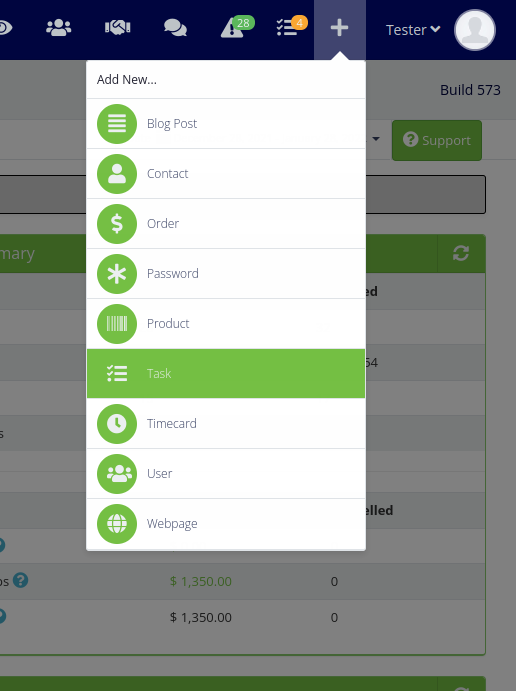
- Create your task as normal, filling out who the task is for, the priority level, and the due date if it applies, as well as the subject and body of the task
- Select "Advanced Settings" next to the "Due Date" field

- Change "Private Task?" to read "Yes"
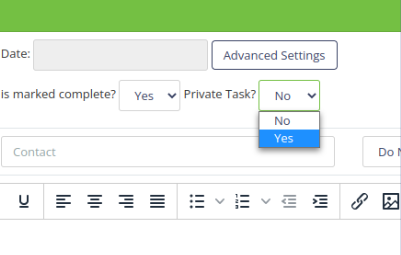
- Click "Add Task," and your private task will be created, without posting to the Workflow Timeline
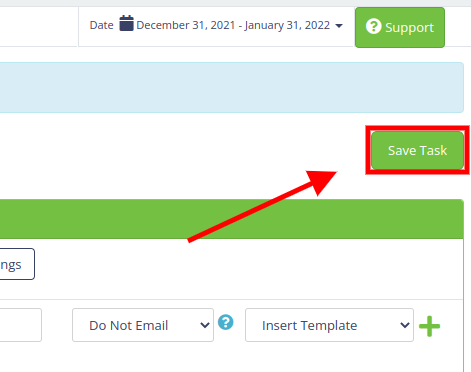
Linking Tasking and CRM
Most of the time in a small business, more transparency leads to more productivity, engagement, and efficiency. We built AllProWebTools based on that principle. Whenever possible, we find new ways to integrate the different WebTools to give you a more complete experience, and more powerful tools to grow your business!
In Version 4, we integrated the Tasking System with our CRM, allowing you to tag clients in the tasks you send that relate to them.
Organize, Manage, and Schedule Client Work
If your priorities are straight, you probably have lots of tasks related to your customers. Integrating CRM and Tasking is just recognizing how closely related the two are.
For businesses that do billable client work, or who just need to manage customer service requests, this new feature organizes your tasks to save you serious time searching through task lists. When you tag a client's CRM record in a task, that task now becomes tied to that client's CRM record.
"Integrating CRM and Tasking is just recognizing how closely related the two are." [Tweet this]
Updates to that task will now post to that client's Timeline, alongside your notes from interacting with them, clock ins and clock outs, and other updates.
You'll also be able to view a complete list of tasks related to that client, including the due date and who the task is assigned to, right from the CRM page.
This feature is perfect for managers to keep track of tasks for a client, as well as for anyone interacting with a client. Easily answer questions about project status, scheduling, and more, right from your CRM.
How to Tag a Client in a Task
- Log into AllProWebTools and click on the "+" button next to your username and the search feature in your console, then select "Task"
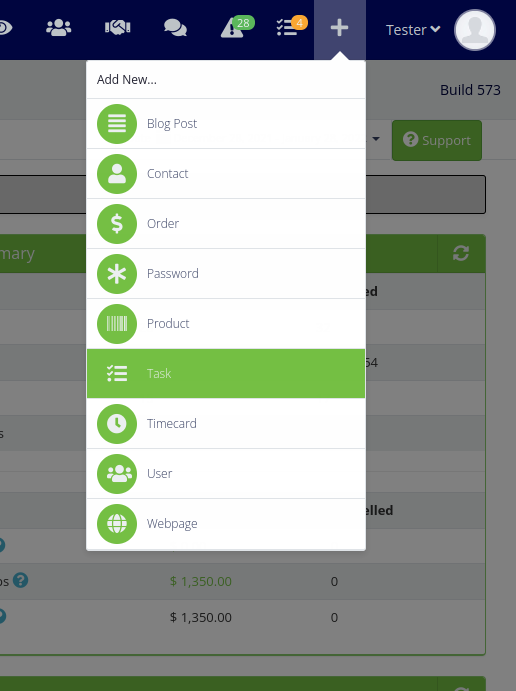
- Create your task as normal, filling out who the task is for, the priority level, and the due date if it applies, as well as the subject and body of the task

- Next to the subject line, fill out the field labeled "Contact" with the name of the client
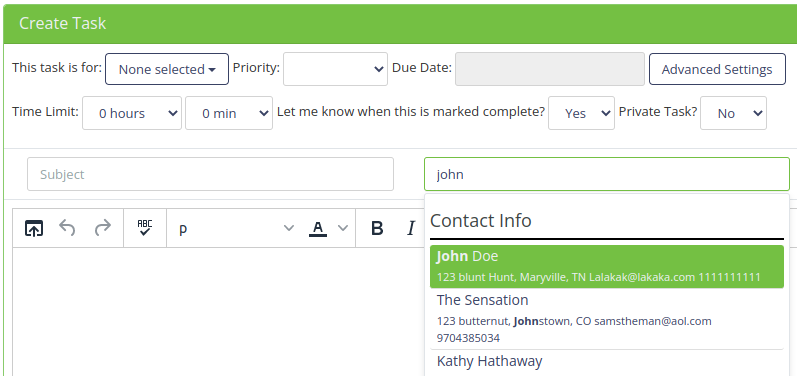
- Select the correct CRM record from the dropdown, and that task is now tied to the record
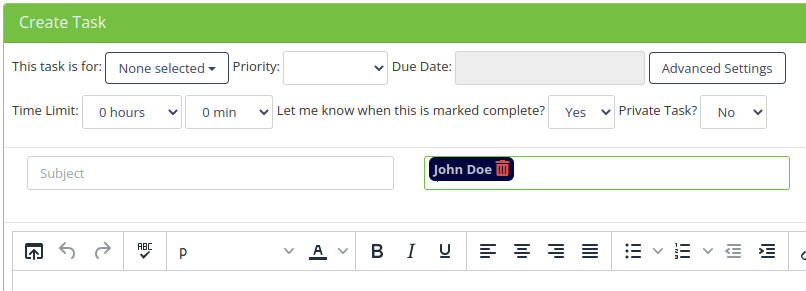
- Click "Save Task," and your task will be created, posting to the Workflow Timeline in the client's CRM record and to the list of tasks associated with them.
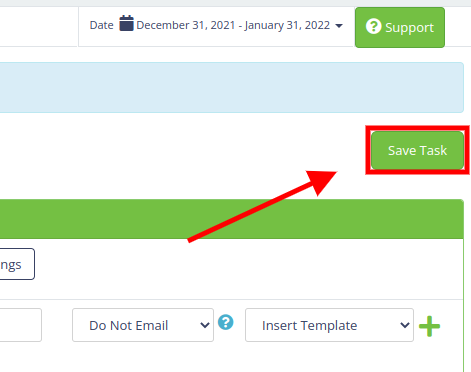
How will you use these new tasking features to grow your business? Let us know!

