Tutorial: AllProWebTools with Phone.com
Tuesday March 29, 2022
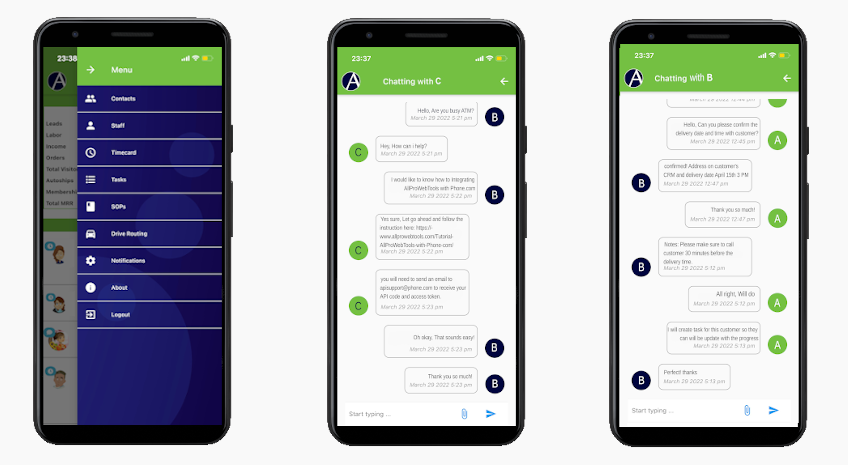
Integrating AllProWebTools with Phone.com
- Go to "Settings" > "Integrations"
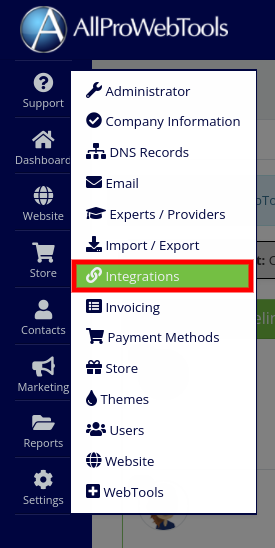
- Scroll to the dock for Phone.com and click "Integrate with AllProWebTools"
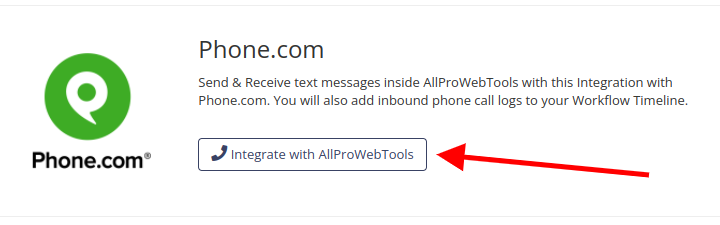
- This will load the integration page for Phone.com.

- If you are a new user with Phone.com, you can use the "New Phone.com Account" button to get set up. (If you already have a Phone.com account you can skip this step)
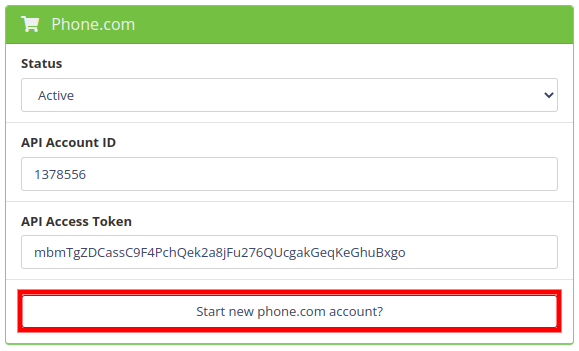
Setup:
- First, you will need to send an email to apisupport@phone.com to receive your API code and access token. This will be a 7-digit string of numbers like the one in the Account ID picture above.

- This should arrive to you promptly from Phone.com!
- With your Account ID and API Access Token in-hand, add them here to your AllProWebTools Account.
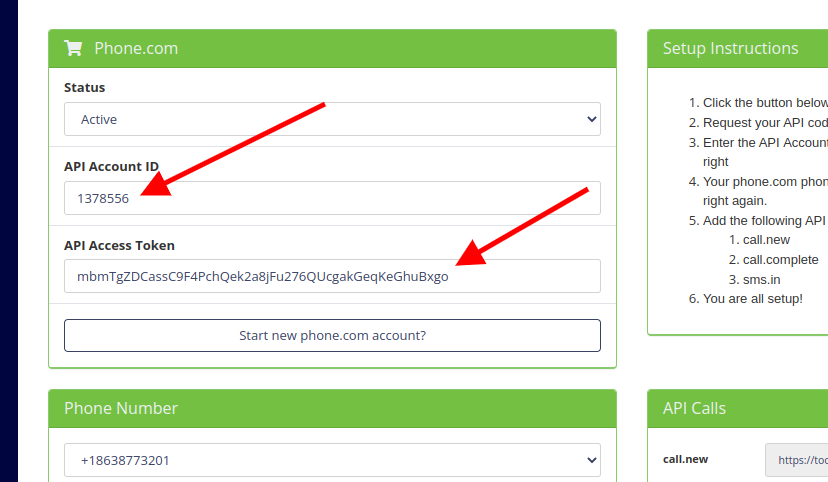
- Then press the "save" button on the top right!
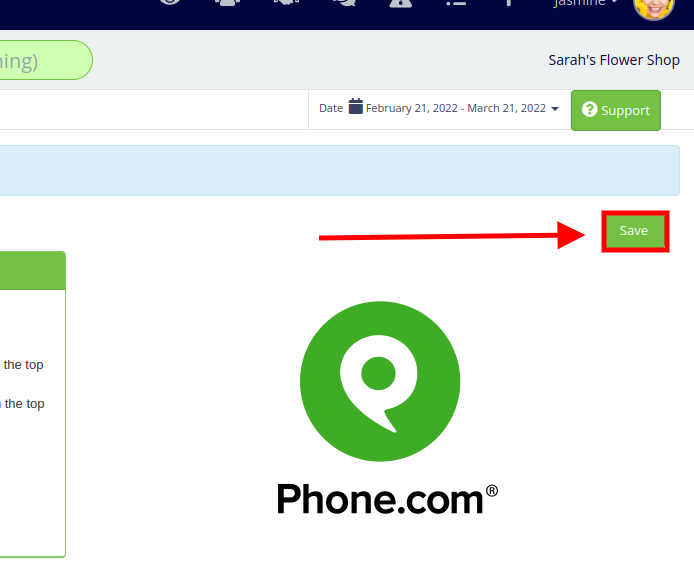
- Your phone.com phone number will populate in the "phone number" box below. Press the "save" button again on the top right.
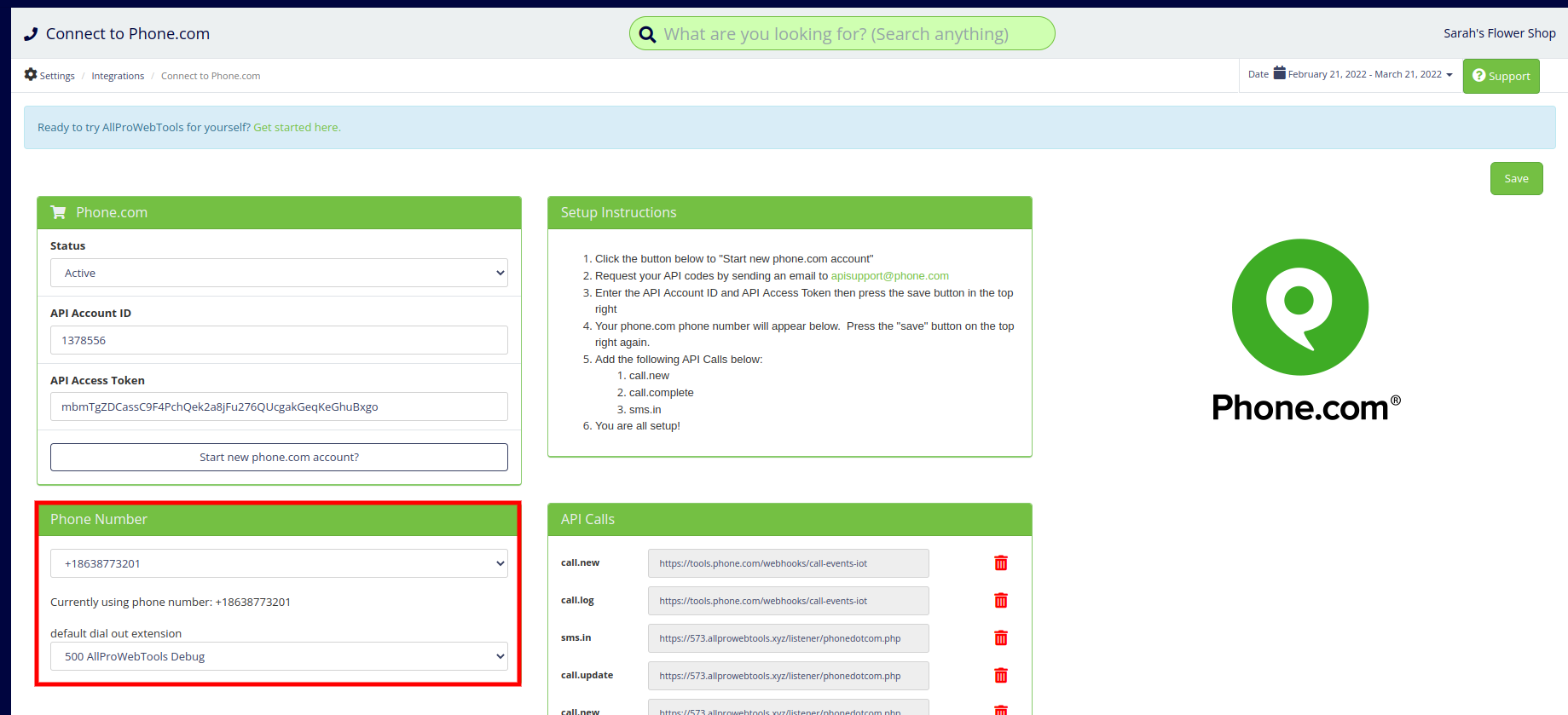
- As a last step, add the following API Calls below:
call.new
call.complete
sms.in
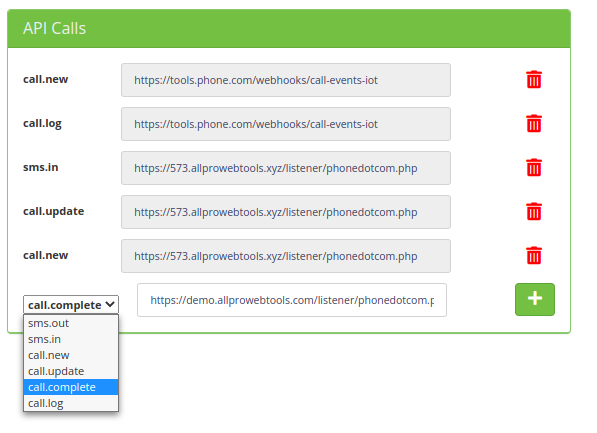
You're all set!
===============================================================================================================================
That's how easy it is to set up AllProWebTools with Phone.com. For the things you can do through AllProWebTools with your virtual phone set up, start here.

